You need To Install Dreamscene Update & Stardock DeskScapes On Your Vista Ultimate.See Detailed Instructions Given Below..
Windows DreamScene is a Windows Ultimate Extra. With Windows DreamScene, you can change your desktop background to a video clip, which runs in a continuous loop. You can now have a animated desktop instead of just a plain wallpaper image.
NOTE: Windows DreamScene supports only WMV and MPG video file formats. To use Windows DreamScene, you must be running Vista Ultimate, download Windows DreamScene as an Ultimate Extra, and use a video card that can support the Windows Aero color scheme. If you do not have Vista Ultimate, you can use a PATCH in Non-Ultimate Vista (Vista Home or Business Edition).Click here for more information.DREAMSCENE MINIMUM REQUIREMENTS FOR WINDOWS AERO
*1 GHz 32 bit or 64 bit CPU processor.
*The computer needs at least 1 GB of RAM.
*A graphics card with support for DirectX 9 graphics with 128 MB of memory.
*The graphics card must support Pixel Shader 2.0 in hardware.
*The graphics card driver must support Windows Vista Display Driver Model (WDDM)
*The computer display color depth must be set to 32 bits per pixel.
STEP ONE: How to Install DreamScene
1. Open the Control Panel (Classic View).
2. Click on Windows Update.
3. Click on Check for updates in the upper right corner. (See screenshot below)
4. Under Windows Ultimate Extras, click on View available Extras.
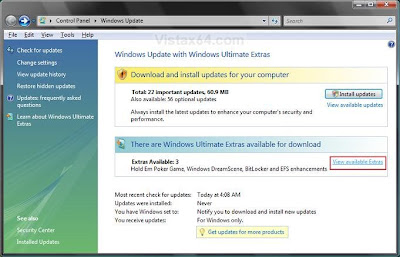
5. Check Windows DreamScene, and then click Install. (See screenshot below)
NOTE: If it is not available, then check in Windows Features to see if you have Windows Dreamscene checked under Windows Ultimate Extras.
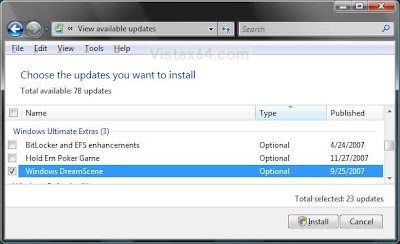
6. When Windows DreamScene is finished installing, click on Restart Now. (See screenshot below)
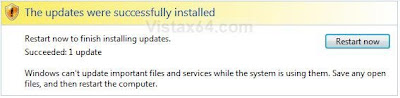
7. After the computer has restarted, go back and repeat steps 1 to 4 again. NOTE: This is to download the Windows DreamScene Content Packs.
8. Check Windows Dreamscene Content Pack and Windows Dreamscene Content Pack Favorites, then click Install. (See screenshot below) NOTE: No restart is necessary for these two.
9. When they are finished installing, close the Windows Update window.
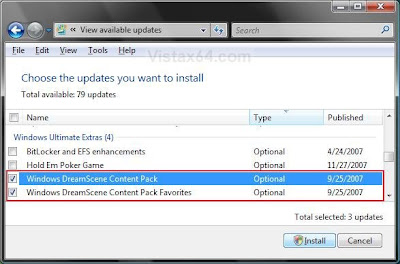
10. After installation, you will notice that when you right click on the desktop, there is a new menu option. (See screenshot below)
A) Pause DreamScene - This will pause a Windows DreamScene desktop background.
B) Play DreamScene - This will unpause the Dreamscene from above to allow it to play again.
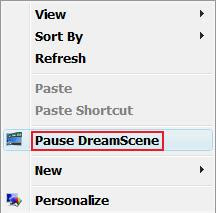
STEP TWO:
How to Change a DreamScene Desktop Background
1. Right click on a empty area of your desktop and click Personalize. (See screenshot below)
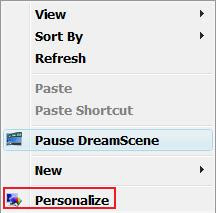
2. Click on Desktop Background. (See screenshot below)

3. Click on the Location drop down list, and then click on Windows DreamScene Content. (See screenshot below)
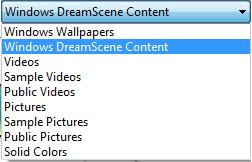 4. Select a DreamScene (video) you want on your desktop background. (See screenshot below). NOTE: Just hover your pointer over the DreamScene to see a preview of it on your desktop without it being selected.
4. Select a DreamScene (video) you want on your desktop background. (See screenshot below). NOTE: Just hover your pointer over the DreamScene to see a preview of it on your desktop without it being selected. 5. Click OK to select the highlighted DreamScene.
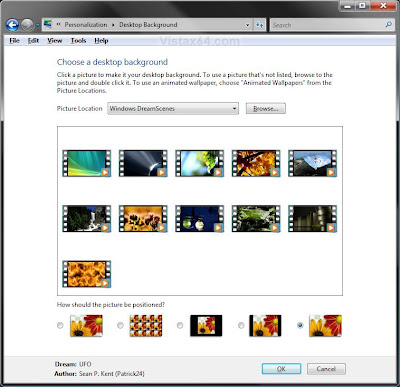 STEP THREE:
STEP THREE:Adjust the DreamScene Volume Level
1. Have a DreamScene selected from STEP TWO above and have it running.
NOTE: The DreamScene must have audio included in it for there to be sound with it.
2. Right-click the white Volume speaker icon in the Notification Area. (see screenshot below)
NOTE: This is located at the bottom right hand corner of the Taskbar. If the Volume speaker icon is not there, then see: How to Enable or Disable the Notification Area System Icons in Vista
3. Click on Open Volume Mixer.
4. Under Windows DreamScene - (See screenshot below)
A) Under the slider control, click on the speaker button to enable and disable the Dreamscene sound.
B) Slide the slider control up or down to set the volume level you want for the DreamScene.
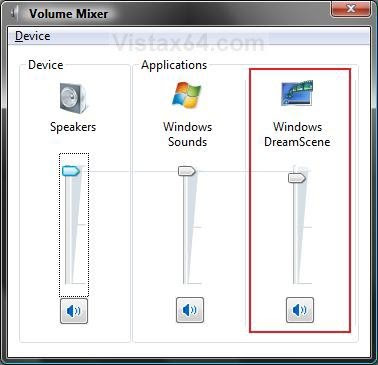 5. Close the Volume Mixer window.
5. Close the Volume Mixer window.How to Enhance Windows Vista DreamScene with Stardock DeskScapes:
DeskScapes extends Windows DreamScene to support dynamic animated wallpaper by adding support for the new .Dream format. The .Dream format supports triggers, dynamic content, MPEG video, WMV video, and author information. This gives you a wider choice of animated wallpapers to choose from.DeskScapes is only for Vista Ultimate, and you must have Windows DreamScene installed.
STEP ONE: How to Install DeskScapes
1. Go here:
Stardock DeskScapes Download: http://www.stardock.com/products/deskscapes/
2. Download and install the free version of DeskScapes for Vista Ultimate.
STEP TWO:
How to Change a DeskScapes Desktop Background
1. Right click on a empty area of your desktop and click Personalize. (See screenshot below)
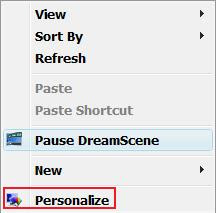 NOTE: A) Pause DreamScene - This will pause a Windows DreamScene and DreamScape desktop background.
NOTE: A) Pause DreamScene - This will pause a Windows DreamScene and DreamScape desktop background. B) Play DreamScene - This will unpause the Dreamscene from above to allow it to play again.
2. Click on Desktop Background. (See screenshot below)

3. Click on the Picture Location drop down list, and then click on DeskScape Animated Wallpapers.
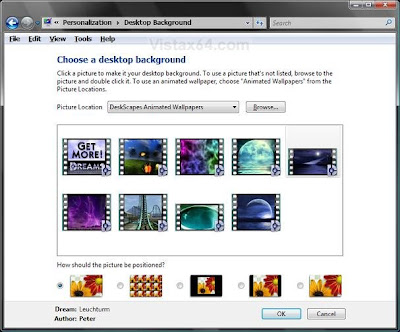
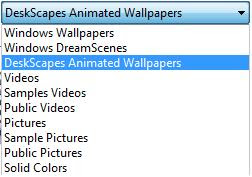
4. Select a DreamScene (DeskScapes Dream file) you want on your desktop background.
5. Click OK to select the highlighted DreamScene.
